
Welcome to a new era
We are excited to announce that Ease Business Services has been acquired by Alderton Bhudia.
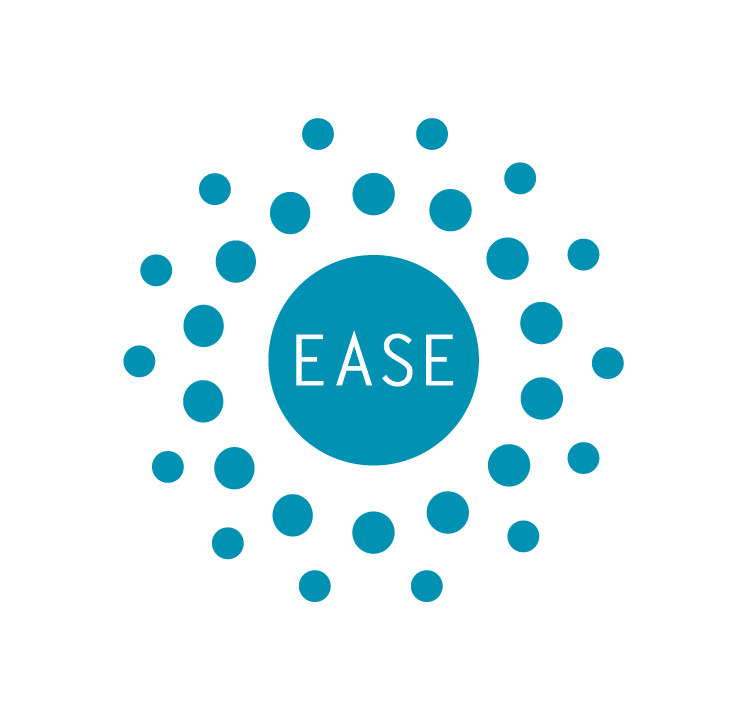
You will be redirected to the new website shortly.....
If you aren't, please click here aldertonbhudia.com
Loading...